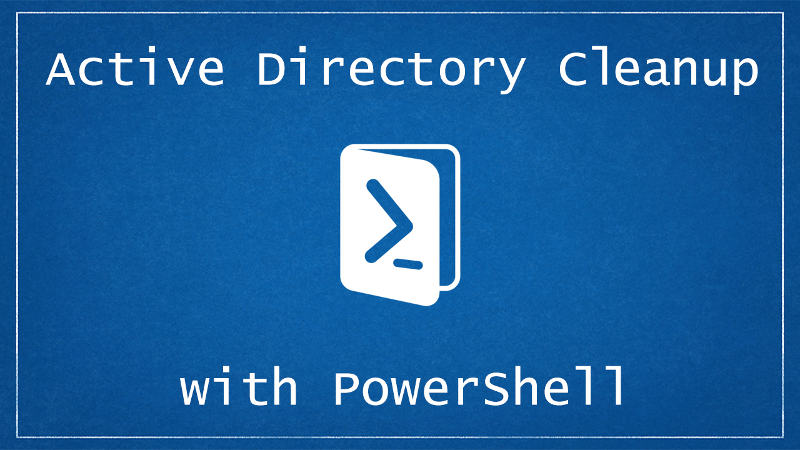Recently we showed you how to cleanup Active Directory using Adaxes. Today we are going to take a different approach - cleanup Active Directory using PowerShell. In this article we are going to be focusing on finding, reporting and managing inactive users, computers, groups and OUs.
Introduction
The target audience for articles about scripts and task automation are usually two different kinds of people:
- The person who wants a completed solution that is ready to go, no work to be done
- The person who wants to be able to gather the knowledge in order to build their own solution
This article appeals to both audience types.
First off we will be providing you with the complete solution so that you can easily implement it within your environment, without the need for any coding.
Next, for those who are more interested in the do-it-yourself style scripting, we will be looking at all of the necessary PowerShell cmdlets required to find, report on, disable and delete inactive objects within Active Directory.
Complete Solution
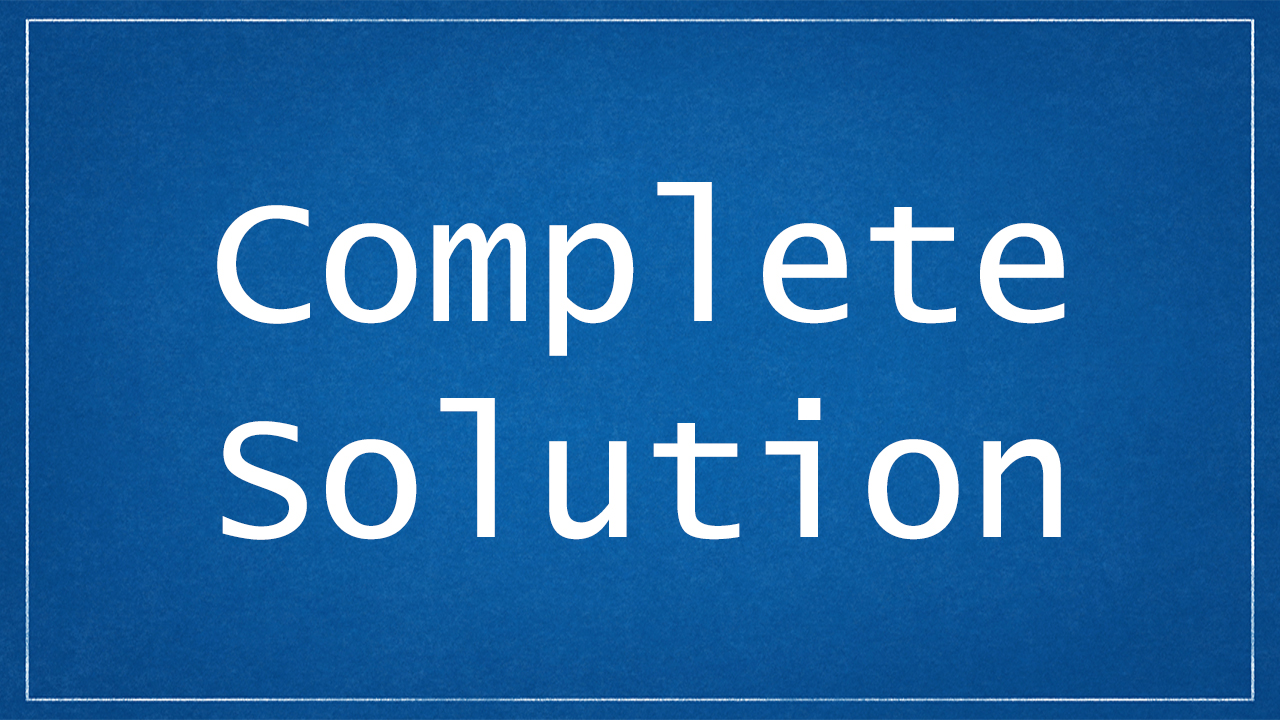
As promised a complete, ready-to-use solution to cleanup Active Directory using PowerShell
Inactive Users
#requires -version 2
<#
.SYNOPSIS
Find and manage inactive Active Directory users.
.DESCRIPTION
This script allows you to specify the criteria required to identify inactive users within your AD environment. This script also allows
for the management of found users. Management of users includes one or more of the following options:
- Reporting
- Disabling Users
- Deleting Users
.PARAMETER SearchScope
Optional. Determines the search scope of what type of user you would like to include in the inactive user search. Options available are:
- All : Default option. All user types including all standard users, service accounts and never logged on accounts.
- OnlyInactiveUsers : Only standard user accounts. This option excludes service accounts and never logged on accounts.
- OnlyServiceAccounts : Only server accounts. This option excludes standard user accounts and never logged on accounts.
- OnlyNeverLoggedOn : Only never logged on accounts. This option excludes standard user accounts and service accounts.
- AllExceptServiceAccounts : All user account types excluding service accounts.
- AllExceptNeverLoggedOn : All user account types excluding never logged on accounts.
Note: If not specified, the default search scope is All (i.e. all user accounts, service accounts and never logged on accounts).
.PARAMETER DaysInactive
Optional. The number of days a user account hasn't logged into the domain for in order to classify it as inactive. The default option is 90
days, which means any user account that hasn't logged into the domain for 90 days or more is considered inactive and therefore managed by this
script.
.PARAMETER ServiceAccountIdentifier
Optional. The username prefix or postfix that is used to indetify a service account from a standard user account. The default option is 'svc'.
Determining whether an account is a service account is useful in order to be able to include or exclude service accounts from the search scope.
Note: For more information see the help information on the parameter SearchScope.
Example: All accounts with the prefix or postfix of svc (e.g. svc-MyAccount or MyAccount-svc) are identified as service accounts and can
therefore be included or exclueded from the search scope.
.PARAMETER ReportFilePath
Optional. This is the location where the report of inactive users will be saved to. If this parameter is not specified, the default location the
report is saved to is C:\InactiveUsers.csv.
Note: When specifying the file path, you MUST include the file name with the extension of .csv. Example: 'C:\MyReport.csv'.
.PARAMETER DisableUsers
Optional. If this parameter is specified, this script will disable the inactive users found based on the search scope specified.
Note: If this parameter is not specified, then by default this script WILL NOT disable any inactive users found.
.PARAMETER DeleteUsers
Optional. If this parameter is specified, this script will delete the inactive users found based on the search scope specified.
Note: If this parameter is not specified, then by default this script WILL NOT delete any inactive users found.
.INPUTS
None.
.OUTPUTS
Report of inactive users found. See ReportFilePath parameter for more information.
.NOTES
Version: 1.0
Author: Luca Sturlese
Creation Date: 16.07.2016
Purpose/Change: Initial script development
.EXAMPLE
Execution of script using default parameters. Default execution performs reporting of inactive AD user only, not disabling or deleting any accounts.
By default the report is saved in C:\.
.\Find-ADInactiveUsers.ps1
.EXAMPLE
Reporting and disabling all user accounts, except never logged on accounts. Storing the report in C:\Reports.
.\Find-ADInactiveUsers.ps1 -SeachScope AllExceptNeverLoggedOn -ReportFilePath 'C:\Reports\DisabledUsers.csv' -DisableUsers
.EXAMPLE
Find & delete all inactive users (not service accounts) that haven't logged in for the last 30 days. Include never logged on accounts in this search.
.\Find-ADInactiveUsers.ps1 -SeachScope AllExceptServiceAccounts -DaysInactive 30 -DeleteUsers
.EXAMPLE
Delete all user accounts that have never been logged into. Store the report in C:\Reports.
.\Find-ADInactiveUsers.ps1 -SeachScope OnlyNeverLoggedOn -ReportFilePath 'C:\Reports\NotLoggedOnAccounts.csv' -DeleteUsers
#>
#---------------------------------------------------------[Script Parameters]------------------------------------------------------
Param (
[Parameter(Mandatory = $false)][string][ValidateSet('All', 'OnlyInactiveUsers', 'OnlyServiceAccounts', 'OnlyNeverLoggedOn', 'AllExceptServiceAccounts', 'AllExceptNeverLoggedOn')]$SearchScope = 'All',
[Parameter(Mandatory = $false)][int]$DaysInactive = 90,
[Parameter(Mandatory = $false)][string]$ServiceAccountIdentifier = 'svc',
[Parameter(Mandatory = $false)][string]$ReportFilePath = 'C:\InactiveUsers.csv',
[Parameter(Mandatory = $false)][switch]$DisableUsers = $false,
[Parameter(Mandatory = $false)][switch]$DeleteUsers = $false
)
#---------------------------------------------------------[Initialisations]--------------------------------------------------------
#Set Error Action to Silently Continue
$ErrorActionPreference = 'SilentlyContinue'
#Import Modules & Snap-ins
Import-Module ActiveDirectory
#----------------------------------------------------------[Declarations]----------------------------------------------------------
#Set Inactive Date:
$InactiveDate = (Get-Date).Adddays(-($DaysInactive))
#-----------------------------------------------------------[Functions]------------------------------------------------------------
Function Find-Accounts {
Param ()
Begin {
Write-Host "Finding inactive user accounts based on search scope specified [$SearchScope]..."
}
Process {
Try {
#Set Service Account Identifier
$ServiceAccountIdentifier = '*' + $ServiceAccountIdentifier + '*'
Switch ($SearchScope) {
'All' {
$global:Results = Get-ADUser -Filter { (LastLogonDate -lt $InactiveDate -or LastLogonDate -notlike "*") -and (Enabled -eq $true) } -Properties LastLogonDate | Select-Object @{ Name="Username"; Expression = {$_.SamAccountName} }, Name, LastLogonDate, DistinguishedName
}
'OnlyInactiveUsers' {
$global:Results = Get-ADUser -Filter { LastLogonDate -lt $InactiveDate -and Enabled -eq $true -and SamAccountName -notlike $ServiceAccountIdentifier } -Properties LastLogonDate | Select-Object @{ Name="Username"; Expression = {$_.SamAccountName} }, Name, LastLogonDate, DistinguishedName
}
'OnlyServiceAccounts' {
$global:Results = Get-ADUser -Filter { LastLogonDate -lt $InactiveDate -and Enabled -eq $true -and SamAccountName -like $ServiceAccountIdentifier } -Properties LastLogonDate | Select-Object @{ Name="Username"; Expression = {$_.SamAccountName} }, Name, LastLogonDate, DistinguishedName
}
'OnlyNeverLoggedOn' {
$global:Results = Get-ADUser -Filter { LastLogonDate -notlike "*" -and Enabled -eq $true } -Properties LastLogonDate | Select-Object @{ Name="Username"; Expression = {$_.SamAccountName} }, Name, LastLogonDate, DistinguishedName
}
'AllExceptServiceAccounts' {
$global:Results = Get-ADUser -Filter { LastLogonDate -lt $InactiveDate -and Enabled -eq $true -and SamAccountName -notlike $ServiceAccountIdentifier -or LastLogonDate -notlike "*" } -Properties LastLogonDate | Select-Object @{ Name="Username"; Expression = {$_.SamAccountName} }, Name, LastLogonDate, DistinguishedName
}
'AllExceptNeverLoggedOn' {
$global:Results = Get-ADUser -Filter { LastLogonDate -lt $InactiveDate -and Enabled -eq $true } -Properties LastLogonDate | Select-Object @{ Name="Username"; Expression = {$_.SamAccountName} }, Name, LastLogonDate, DistinguishedName
}
Default {
Write-Host -BackgroundColor Red "Error: An unknown error occcurred. Can't determine search scope. Exiting."
Break
}
}
}
Catch {
Write-Host -BackgroundColor Red "Error: $($_.Exception)"
Break
}
End {
If ($?) {
Write-Host 'Completed Successfully.'
Write-Host ' '
}
}
}
}
Function Create-Report {
Param ()
Begin {
Write-Host "Creating report of inactive users in specified path [$ReportFilePath]..."
}
Process {
Try {
#Check file path to ensure correct
If ($ReportFilePath -notlike '*.csv') {
$ReportFilePath = Join-Path -Path $ReportFilePath -ChildPath '\InactiveUsers.csv'
}
# Create CSV report
$global:Results | Export-Csv $ReportFilePath -NoTypeInformation
}
Catch {
Write-Host -BackgroundColor Red "Error: $($_.Exception)"
Break
}
}
End {
If ($?) {
Write-Host 'Completed Successfully.'
Write-Host ' '
}
}
}
Function Disable-Accounts {
Param ()
Begin {
Write-Host 'Disabling inactive users...'
}
Process {
Try {
ForEach ($Item in $global:Results){
Disable-ADAccount -Identity $Item.DistinguishedName
Write-Host "$($Item.Username) - Disabled"
}
}
Catch {
Write-Host -BackgroundColor Red "Error: $($_.Exception)"
Break
}
}
End {
If ($?) {
Write-Host 'Completed Successfully.'
Write-Host ' '
}
}
}
Function Delete-Accounts {
Param ()
Begin {
Write-Host 'Deleting inactive users...'
}
Process {
Try {
ForEach ($Item in $global:Results){
Remove-ADUser -Identity $Item.DistinguishedName -Confirm:$false
Write-Host "$($Item.Username) - Deleted"
}
}
Catch {
Write-Host -BackgroundColor Red "Error: $($_.Exception)"
Break
}
}
End {
If ($?) {
Write-Host 'Completed Successfully.'
Write-Host ' '
}
}
}
#-----------------------------------------------------------[Execution]------------------------------------------------------------
Find-Accounts
Create-Report
If ($DisableUsers) {
Disable-Accounts
}
If ($DeleteUsers) {
Delete-Accounts
}Inactive Computers
#requires -version 2
<#
.SYNOPSIS
Find and manage inactive Active Directory computer objects.
.DESCRIPTION
This script allows you to specify the criteria required to identify inactive computer objects within your AD environment. This script also allows
for the management of found computers. Management of computer objects includes one or more of the following options:
- Reporting
- Disabling computer objects
- Deleting computer objects
.PARAMETER SearchScope
Optional. Determines the search scope of what type of computer object you would like to include in the inactive computers search. Options available are:
- All : Default option. All computer including never logged on computer objects.
- OnlyInactiveComputers : Only inactive computers. These are computers that have logged on in the past but have not logged on since DaysInactive.
- OnlyNeverLoggedOn : Only never logged on objects. This option excludes computers that have logged on before.
Note: If not specified, the default search scope is All (i.e. all inactive and never logged on computer objects).
.PARAMETER DaysInactive
Optional. The number of days a computer hasn't logged into the domain for in order to classify it as inactive. The default option is 90
days, which means any computer that hasn't logged into the domain for 90 days or more is considered inactive and therefore managed by this
script.
.PARAMETER ReportFilePath
Optional. This is the location where the report of inactive computer objects will be saved to. If this parameter is not specified, the default location
the report is saved to is C:\InactiveComputers.csv.
Note: When specifying the file path, you MUST include the file name with the extension of .csv. Example: 'C:\MyReport.csv'.
.PARAMETER DisableObjects
Optional. If this parameter is specified, this script will disable the inactive computer objects found based on the search scope specified.
Note: If this parameter is not specified, then by default this script WILL NOT disable any inactive computers found.
.PARAMETER DeleteObjects
Optional. If this parameter is specified, this script will delete the inactive computer objects found based on the search scope specified.
Note: If this parameter is not specified, then by default this script WILL NOT delete any inactive computers found.
.INPUTS
None.
.OUTPUTS
Report of inactive computer objects found. See ReportFilePath parameter for more information.
.NOTES
Version: 1.0
Author: Luca Sturlese
Creation Date: 16.07.2016
Purpose/Change: Initial script development
.EXAMPLE
Execution of script using default parameters. Default execution performs reporting of inactive AD computers only, not disabling or deleting any objects.
By default the report is saved in C:\.
.\Find-ADInactiveComputers.ps1
.EXAMPLE
Reporting and disabling all inactive computer objects, except never logged on objects. Storing the report in C:\Reports.
.\Find-ADInactiveComputers.ps1 -SeachScope OnlyInactiveComputers -ReportFilePath 'C:\Reports\DisabledComputers.csv' -DisableObjects
.EXAMPLE
Find & delete all inactive computer objects that haven't logged in for the last 30 days. Include never logged on objects in this search.
.\Find-ADInactiveComputers.ps1 -SeachScope All -DaysInactive 30 -DeleteObjects
#>
#---------------------------------------------------------[Script Parameters]------------------------------------------------------
Param (
[Parameter(Mandatory = $false)][string][ValidateSet('All', 'OnlyInactiveComputers', 'OnlyNeverLoggedOn')]$SearchScope = 'All',
[Parameter(Mandatory = $false)][int]$DaysInactive = 90,
[Parameter(Mandatory = $false)][string]$ReportFilePath = 'C:\Inactivecomputers.csv',
[Parameter(Mandatory = $false)][switch]$DisableObjects = $false,
[Parameter(Mandatory = $false)][switch]$DeleteObjects = $false
)
#---------------------------------------------------------[Initialisations]--------------------------------------------------------
#Set Error Action to Silently Continue
$ErrorActionPreference = 'SilentlyContinue'
#Import Modules & Snap-ins
Import-Module ActiveDirectory
#----------------------------------------------------------[Declarations]----------------------------------------------------------
#Set Inactive Date:
$InactiveDate = (Get-Date).Adddays(-($DaysInactive))
#-----------------------------------------------------------[Functions]------------------------------------------------------------
Function Find-Objects {
Param ()
Begin {
Write-Host "Finding inactive computer objects based on search scope specified [$SearchScope]..."
}
Process {
Try {
Switch ($SearchScope) {
'All' {
$global:Results = Get-ADComputer -Filter { (LastLogonDate -lt $InactiveDate -or LastLogonDate -notlike "*") -and (Enabled -eq $true) } -Properties LastLogonDate | Select-Object Name, LastLogonDate, DistinguishedName
}
'OnlyInactiveComputers' {
$global:Results = Get-ADComputer -Filter { LastLogonDate -lt $InactiveDate -and Enabled -eq $true } -Properties LastLogonDate | Select-Object Name, LastLogonDate, DistinguishedName
}
'OnlyNeverLoggedOn' {
$global:Results = Get-ADComputer -Filter { LastLogonDate -notlike "*" -and Enabled -eq $true } -Properties LastLogonDate | Select-Object Name, LastLogonDate, DistinguishedName
}
Default {
Write-Host -BackgroundColor Red "Error: An unknown error occcurred. Can't determine search scope. Exiting."
Break
}
}
}
Catch {
Write-Host -BackgroundColor Red "Error: $($_.Exception)"
Break
}
End {
If ($?) {
Write-Host 'Completed Successfully.'
Write-Host ' '
}
}
}
}
Function Create-Report {
Param ()
Begin {
Write-Host "Creating report of inactive computers in specified path [$ReportFilePath]..."
}
Process {
Try {
#Check file path to ensure correct
If ($ReportFilePath -notlike '*.csv') {
$ReportFilePath = Join-Path -Path $ReportFilePath -ChildPath '\InactiveComputers.csv'
}
# Create CSV report
$global:Results | Export-Csv $ReportFilePath -NoTypeInformation
}
Catch {
Write-Host -BackgroundColor Red "Error: $($_.Exception)"
Break
}
}
End {
If ($?) {
Write-Host 'Completed Successfully.'
Write-Host ' '
}
}
}
Function Disable-Objects {
Param ()
Begin {
Write-Host 'Disabling inactive computers...'
}
Process {
Try {
ForEach ($Item in $global:Results){
Set-ADComputer -Identity $Item.DistinguishedName -Enabled $false
Write-Host "$($Item.Name) - Disabled"
}
}
Catch {
Write-Host -BackgroundColor Red "Error: $($_.Exception)"
Break
}
}
End {
If ($?) {
Write-Host 'Completed Successfully.'
Write-Host ' '
}
}
}
Function Delete-Objects {
Param ()
Begin {
Write-Host 'Deleting inactive computers...'
}
Process {
Try {
ForEach ($Item in $global:Results){
Remove-ADComputer -Identity $Item.DistinguishedName -Confirm:$false
Write-Host "$($Item.Name) - Deleted"
}
}
Catch {
Write-Host -BackgroundColor Red "Error: $($_.Exception)"
Break
}
}
End {
If ($?) {
Write-Host 'Completed Successfully.'
Write-Host ' '
}
}
}
#-----------------------------------------------------------[Execution]------------------------------------------------------------
Find-Objects
Create-Report
If ($DisableObjects) {
Disable-Objects
}
If ($DeleteObjects) {
Delete-Objects
}Empty Groups
#requires -version 2
<#
.SYNOPSIS
Find and manage empty Active Directory groups.
.DESCRIPTION
This script allows you to find and manage empty security and distribution groups withing your AD environment. This script also allows
for the management of found groups. Management of empty groups includes one or more of the following options:
- Reporting
- Deleting
.PARAMETER SearchScope
Optional. Specifies an Active Directory Path to search under. This is primarily used to narrow down your search within a certain OU and it's children.
Search Scope must be specfied in LDAP format. If not specified, the default search scope is the root of the domain.
Example: -SearchScope "OU=GROUPS,DC=testlab,DC=com"
.PARAMETER ReportFilePath
Optional. This is the location where the report of empty groups will be saved to. If this parameter is not specified, the default location
the report is saved to is C:\EmptyGroups.csv.
Note: When specifying the file path, you MUST include the file name with the extension of .csv. Example: 'C:\MyReport.csv'.
.PARAMETER DeleteObjects
Optional. If this parameter is specified, this script will delete the empty groups found based on the search scope specified.
Note: If this parameter is not specified, then by default this script WILL NOT delete any empty groups found.
.INPUTS
None.
.OUTPUTS
Report of empty groups found. See ReportFilePath parameter for more information.
.NOTES
Version: 1.0
Author: Luca Sturlese
Creation Date: 16.07.2016
Purpose/Change: Initial script development
.EXAMPLE
Execution of script using default parameters. Default execution performs reporting of empty AD gruops only, not deleting any objects.
By default the report is saved in C:\.
.\Find-ADEmptyGroups.ps1
.EXAMPLE
Reporting and deleting all empty groups found within the GROUPS OU. Store the report in C:\Reports.
.\Find-ADEmptyGroups.ps1 -SeachScope "OU=GROUPS,DC=testlab,DC=com" -ReportFilePath 'C:\Reports\DeletedGroups.csv' -DeleteObjects
#>
#---------------------------------------------------------[Script Parameters]------------------------------------------------------
Param (
[Parameter(Mandatory = $false)][string]$SearchScope,
[Parameter(Mandatory = $false)][string]$ReportFilePath = 'C:\EmptyGroups.csv',
[Parameter(Mandatory = $false)][switch]$DeleteObjects = $false
)
#---------------------------------------------------------[Initialisations]--------------------------------------------------------
#Set Error Action to Silently Continue
$ErrorActionPreference = 'SilentlyContinue'
#Import Modules & Snap-ins
Import-Module ActiveDirectory
#----------------------------------------------------------[Declarations]----------------------------------------------------------
#-----------------------------------------------------------[Functions]------------------------------------------------------------
Function Find-Objects {
Param ()
Begin {
Write-Host "Finding empty groups based on search scope specified..."
}
Process {
Try {
If($SearchScope) {
$global:Results = Get-ADGroup -Filter { Members -notlike "*" } -SearchBase $SearchScope | Select-Object Name, GroupCategory, DistinguishedName
} Else {
$global:Results = Get-ADGroup -Filter { Members -notlike "*" } | Select-Object Name, GroupCategory, DistinguishedName
}
}
Catch {
Write-Host -BackgroundColor Red "Error: $($_.Exception)"
Break
}
End {
If ($?) {
Write-Host 'Completed Successfully.'
Write-Host ' '
}
}
}
}
Function Create-Report {
Param ()
Begin {
Write-Host "Creating report of empty groups in specified path [$ReportFilePath]..."
}
Process {
Try {
#Check file path to ensure correct
If ($ReportFilePath -notlike '*.csv') {
$ReportFilePath = Join-Path -Path $ReportFilePath -ChildPath '\EmptyGroups.csv'
}
# Create CSV report
$global:Results | Export-Csv $ReportFilePath -NoTypeInformation
}
Catch {
Write-Host -BackgroundColor Red "Error: $($_.Exception)"
Break
}
}
End {
If ($?) {
Write-Host 'Completed Successfully.'
Write-Host ' '
}
}
}
Function Delete-Objects {
Param ()
Begin {
Write-Host 'Deleting empty groups...'
}
Process {
Try {
ForEach ($Item in $global:Results){
Remove-ADGroup -Identity $Item.DistinguishedName -Confirm:$false
Write-Host "$($Item.Name) - Deleted"
}
}
Catch {
Write-Host -BackgroundColor Red "Error: $($_.Exception)"
Break
}
}
End {
If ($?) {
Write-Host 'Completed Successfully.'
Write-Host ' '
}
}
}
#-----------------------------------------------------------[Execution]------------------------------------------------------------
Find-Objects
Create-Report
If ($DeleteObjects) {
Delete-Objects
}Empty OUs
#requires -version 2
<#
.SYNOPSIS
Find and manage empty Active Directory OUs.
.DESCRIPTION
This script allows you to find and manage empty organizational units within your AD environment. This script also allows
for the management of found OUs. Management of empty OUs includes one or more of the following options:
- Reporting
- Deleting
.PARAMETER SearchScope
Optional. Specifies an Active Directory Path to search under. This is primarily used to narrow down your search within a certain OU and it's children.
Search Scope must be specfied in LDAP format. If not specified, the default search scope is the root of the domain.
Example: -SearchScope "OU=MGT,DC=testlab,DC=com"
.PARAMETER ReportFilePath
Optional. This is the location where the report of empty OUs will be saved to. If this parameter is not specified, the default location
the report is saved to is C:\EmptyOUs.csv.
Note: When specifying the file path, you MUST include the file name with the extension of .csv. Example: 'C:\MyReport.csv'.
.PARAMETER DeleteObjects
Optional. If this parameter is specified, this script will delete the empty OUs found based on the search scope specified.
Note: If this parameter is not specified, then by default this script WILL NOT delete any empty OUs found.
Note: If the OU to be deleted has been marked with PreventFromAccidentialDeletion, then this script will return an error.
.INPUTS
None.
.OUTPUTS
Report of empty OUs found. See ReportFilePath parameter for more information.
.NOTES
Version: 1.0
Author: Luca Sturlese
Creation Date: 16.07.2016
Purpose/Change: Initial script development
.EXAMPLE
Execution of script using default parameters. Default execution performs reporting of empty OUs only, not deleting any objects.
By default the report is saved in C:\.
.\Find-ADEmptyOU.ps1
.EXAMPLE
Reporting and deleting all empty OUs found within the MGT OU. Store the report in C:\Reports.
.\Find-ADEmptyOU.ps1 -SeachScope "OU=MGT,DC=testlab,DC=com" -ReportFilePath 'C:\Reports\DeletedOUs.csv' -DeleteObjects
#>
#---------------------------------------------------------[Script Parameters]------------------------------------------------------
Param (
[Parameter(Mandatory = $false)][string]$SearchScope,
[Parameter(Mandatory = $false)][string]$ReportFilePath = 'C:\EmptyOUs.csv',
[Parameter(Mandatory = $false)][switch]$DeleteObjects = $false
)
#---------------------------------------------------------[Initialisations]--------------------------------------------------------
#Set Error Action to Silently Continue
$ErrorActionPreference = 'SilentlyContinue'
#Import Modules & Snap-ins
Import-Module ActiveDirectory
#----------------------------------------------------------[Declarations]----------------------------------------------------------
#-----------------------------------------------------------[Functions]------------------------------------------------------------
Function Find-Objects {
Param ()
Begin {
Write-Host "Finding empty OUs based on search scope specified..."
}
Process {
Try {
If($SearchScope) {
$global:Results = Get-ADOrganizationalUnit -Filter * -SearchBase $SearchScope | ForEach-Object { If ( !( Get-ADObject -Filter * -SearchBase $_ -SearchScope OneLevel) ) { $_ } } | Select-Object Name, DistinguishedName
} Else {
$global:Results = Get-ADOrganizationalUnit -Filter * | ForEach-Object { If ( !( Get-ADObject -Filter * -SearchBase $_ -SearchScope OneLevel) ) { $_ } } | Select-Object Name, DistinguishedName
}
}
Catch {
Write-Host -BackgroundColor Red "Error: $($_.Exception)"
Break
}
End {
If ($?) {
Write-Host 'Completed Successfully.'
Write-Host ' '
}
}
}
}
Function Create-Report {
Param ()
Begin {
Write-Host "Creating report of empty OUs in specified path [$ReportFilePath]..."
}
Process {
Try {
#Check file path to ensure correct
If ($ReportFilePath -notlike '*.csv') {
$ReportFilePath = Join-Path -Path $ReportFilePath -ChildPath '\EmptyOUs.csv'
}
# Create CSV report
$global:Results | Export-Csv $ReportFilePath -NoTypeInformation
}
Catch {
Write-Host -BackgroundColor Red "Error: $($_.Exception)"
Break
}
}
End {
If ($?) {
Write-Host 'Completed Successfully.'
Write-Host ' '
}
}
}
Function Delete-Objects {
Param ()
Begin {
Write-Host 'Deleting empty OUs...'
}
Process {
Try {
ForEach ($Item in $global:Results){
Remove-ADOrganizationalUnit -Identity $Item.DistinguishedName -Confirm:$false
Write-Host "$($Item.Name) - Deleted"
}
}
Catch {
Write-Host -BackgroundColor Red "Error: $($_.Exception)"
Break
}
}
End {
If ($?) {
Write-Host 'Completed Successfully.'
Write-Host ' '
}
}
}
#-----------------------------------------------------------[Execution]------------------------------------------------------------
Find-Objects
Create-Report
If ($DeleteObjects) {
Delete-Objects
}The complete solution is also available from the following GitHub repository - PS-ManageInactiveAD.
These scripts provide you with the ability to find and report on inactive user and computer accounts, as well as empty AD groups and OUs. Finally with these scripts you will also be able to manage these inactive objects through either disabling them (if possible) or deleting them.
Do-It-Yourself
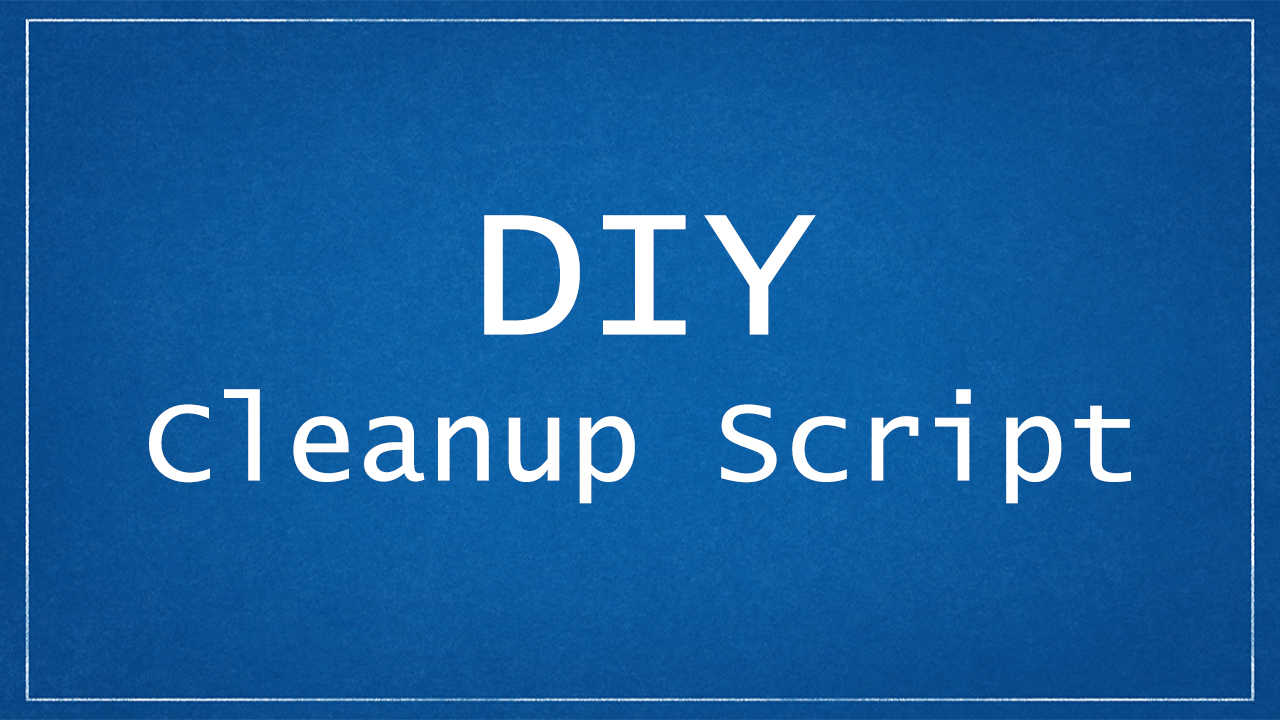
For those of you who are more interested in the inner workings of the solution above, or would like to build your own inactive AD object cleanup scripts, then this section is for you.
Before we go looking at any of the code, it is important to note that each of the snippets documented below are NOT complete solutions but rather the core cmdlets required to achieve the following:
- Finding AD objects that meet cleanup criteria
- Reporting: How to export the results to a CSV file
- Disabling: How to disable the discovered objects
- Removing: How to delete the discovered objects
These cmdlets provide you with the ability to build your own custom solution, whether that be just report on inactive objects, or take further action such as disable and \ or delete objects too.
Note: To be able to run any the following scripts, you will need to have the PowerShell Active Directory module available on your machine (or the machine you are running these from). The simplest way to get this is to install the Remote Server Administration Tools for your OS.
Inactive AD User Accounts
The most common Active Directory object you will need to cleanup will be user accounts, so let’s start here:
Import-Module ActiveDirectory
# Set the number of days since last logon
$DaysInactive = 90
$InactiveDate = (Get-Date).Adddays(-($DaysInactive))
#-------------------------------
# FIND INACTIVE USERS
#-------------------------------
# Below are four options to find inactive users. Select the one that is most appropriate for your requirements:
# Get AD Users that haven't logged on in xx days
$Users = Get-ADUser -Filter { LastLogonDate -lt $InactiveDate -and Enabled -eq $true } -Properties LastLogonDate | Select-Object @{ Name="Username"; Expression={$_.SamAccountName} }, Name, LastLogonDate, DistinguishedName
# Get AD Users that haven't logged on in xx days and are not Service Accounts
$Users = Get-ADUser -Filter { LastLogonDate -lt $InactiveDate -and Enabled -eq $true -and SamAccountName -notlike "*svc*" } -Properties LastLogonDate | Select-Object @{ Name="Username"; Expression={$_.SamAccountName} }, Name, LastLogonDate, DistinguishedName
# Get AD Users that have never logged on
$Users = Get-ADUser -Filter { LastLogonDate -notlike "*" -and Enabled -eq $true } -Properties LastLogonDate | Select-Object @{ Name="Username"; Expression={$_.SamAccountName} }, Name, LastLogonDate, DistinguishedName
# Automated way (includes never logged on users)
$Users = Search-ADAccount -AccountInactive -DateTime $InactiveDate -UsersOnly | Select-Object @{ Name="Username"; Expression={$_.SamAccountName} }, Name, LastLogonDate, DistinguishedName
#-------------------------------
# REPORTING
#-------------------------------
# Export results to CSV
$Users | Export-Csv C:\Temp\InactiveUsers.csv -NoTypeInformation
#-------------------------------
# INACTIVE USER MANAGEMENT
#-------------------------------
# Below are two options to manage the inactive users that have been found. Either disable them, or delete them. Select the option that is most appropriate for your requirements:
# Disable Inactive Users
ForEach ($Item in $Users){
$DistName = $Item.DistinguishedName
Disable-ADAccount -Identity $DistName
Get-ADUser -Filter { DistinguishedName -eq $DistName } | Select-Object @{ Name="Username"; Expression={$_.SamAccountName} }, Name, Enabled
}
# Delete Inactive Users
ForEach ($Item in $Users){
Remove-ADUser -Identity $Item.DistinguishedName -Confirm:$false
Write-Output "$($Item.Username) - Deleted"
}Note: The cleanup inactive user accounts script is also available on GitHub here.
Inactive AD Computer Objects
The second most common AD object you will need to cleanup will be computer object. Here is how to do that:
Import-Module ActiveDirectory
# Set the number of days since last logon
$DaysInactive = 90
$InactiveDate = (Get-Date).Adddays(-($DaysInactive))
#-------------------------------
# FIND INACTIVE COMPUTERS
#-------------------------------
# Below are three options to find inactive computers. Select the one that is most appropriate for your requirements:
# Get AD Computers that haven't logged on in xx days
$Computers = Get-ADComputer -Filter { LastLogonDate -lt $InactiveDate -and Enabled -eq $true } -Properties LastLogonDate | Select-Object Name, LastLogonDate, DistinguishedName
# Get AD Computers that have never logged on
$Computers = Get-ADComputer -Filter { LastLogonDate -notlike "*" -and Enabled -eq $true } -Properties LastLogonDate | Select-Object Name, LastLogonDate, DistinguishedName
# Automated way (includes never logged on computers)
$Computers = Search-ADAccount -AccountInactive -DateTime $InactiveDate -ComputersOnly | Select-Object Name, LastLogonDate, Enabled, DistinguishedName
#-------------------------------
# REPORTING
#-------------------------------
# Export results to CSV
$Computers | Export-Csv C:\Temp\InactiveComputers.csv -NoTypeInformation
#-------------------------------
# INACTIVE COMPUTER MANAGEMENT
#-------------------------------
# Below are two options to manage the inactive computers that have been found. Either disable them, or delete them. Select the option that is most appropriate for your requirements:
# Disable Inactive Computers
ForEach ($Item in $Computers){
$DistName = $Item.DistinguishedName
Set-ADComputer -Identity $DistName -Enabled $false
Get-ADComputer -Filter { DistinguishedName -eq $DistName } | Select-Object Name, Enabled
}
# Delete Inactive Computers
ForEach ($Item in $Computers){
Remove-ADComputer -Identity $Item.DistinguishedName -Confirm:$false
Write-Output "$($Item.Name) - Deleted"
}Note: The cleanup inactive computer objects script is also available on GitHub here.
Empty AD Groups
Active Directory groups are awesome for managing access and permissions to your network, but they can get out of hand pretty quickly. Here is how to cleanup empty Active Directory groups:
Import-Module ActiveDirectory
#-------------------------------
# FIND EMPTY GROUPS
#-------------------------------
# Get empty AD Groups within a specific OU
$Groups = Get-ADGroup -Filter { Members -notlike "*" } -SearchBase "OU=GROUPS,DC=testlab,DC=com" | Select-Object Name, GroupCategory, DistinguishedName
#-------------------------------
# REPORTING
#-------------------------------
# Export results to CSV
$Groups | Export-Csv C:\Temp\InactiveGroups.csv -NoTypeInformation
#-------------------------------
# INACTIVE GROUP MANAGEMENT
#-------------------------------
# Delete Inactive Groups
ForEach ($Item in $Groups){
Remove-ADGroup -Identity $Item.DistinguishedName -Confirm:$false
Write-Output "$($Item.Name) - Deleted"
}
Note: The cleanup of empty AD Groups script is also available on GitHub here.
Empty AD Organizational Units
If you have any old, empty OUs in your Active Directory structure, here is how to find them, report on them and remove them:
Import-Module ActiveDirectory
#-------------------------------
# FIND EMPTY OUs
#-------------------------------
# Get empty AD Organizational Units
$OUs = Get-ADOrganizationalUnit -Filter * | ForEach-Object { If ( !( Get-ADObject -Filter * -SearchBase $_ -SearchScope OneLevel) ) { $_ } } | Select-Object Name, DistinguishedName
#-------------------------------
# REPORTING
#-------------------------------
# Export results to CSV
$OUs | Export-Csv C:\Temp\InactiveOUs.csv -NoTypeInformation
#-------------------------------
# INACTIVE OUs MANAGEMENT
#-------------------------------
# Delete Inactive OUs
ForEach ($Item in $OUs){
Remove-ADOrganizationalUnit -Identity $Item.DistinguishedName -Confirm:$false
Write-Output "$($Item.Name) - Deleted"
}Note: The cleanup of empty AD OUs script is also available on GitHub here.
Final Thoughts
Although this solution might not be as quick and easy to implement as Active Directory cleanup in Adaxes; these scripts provide you with all of the tools required to adequately manage and cleanup your AD using PowerShell. To further improve this solution, these scripts can be scheduled using Windows Task Scheduler so that you can automate your regular cleanup and maintenance of Active Directory.
This statement then raises the question of, when should I cleanup Active Directory using PowerShell and when should I cleanup Active Directory using an off-the-shelf product like Adaxes?
The answer to this question is clearly subjective to your situation, but I would suggest that the PowerShell solution be more targeted to small businesses who do not necessarily have the business requirements to justify the purchasing of an Active Directory management tool such as Adaxes.
Medium to large sized organisations who require much more than simply cleaning up AD would be more suited to purchasing an off-the-shelf product, as the management of inactive AD objects is just one of the tools in an arsenal of features available to automate and improve the management of Active Directory.
Any questions or queries, please let us know in the comments below.