Hello,
You can update the built-in Members of groups report to meet your needs. To do so:
- Launch Adaxes Administration Console.
- In the Console Tree, expand your service node.
- Navigate to Reports\All Reports\Groups\Membership and right-click the Members of groups report.
- In the context menu, click Edit.
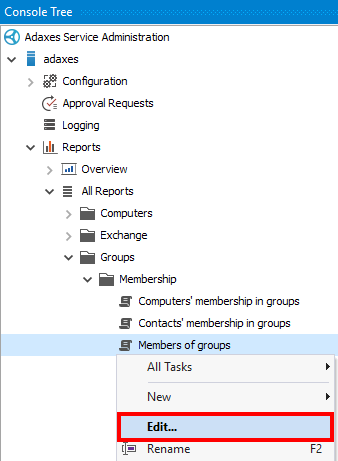
- Activate the Script tab.
- Replace the script with the script below:
# Get parameter values
$groupTypes = $Context.GetParameterValue("param-GroupTypes")
$memberTypes = $Context.GetParameterValue("param-MemberTypes")
$membersPropertyName = $Context.GetParameterValue("param-IndirectMembers")
# Custom column identifiers
$groupColumnID = "{ab44065d-0eef-4825-bc39-29807f416826}" # TODO: modify me
# IDs of primary groups to exclude from the report
$primaryGroupIDs = @{ 513="Domain Users"; 515="Domain Computers"; 516="Domain Controllers"; 521="RODCs" }
# Search filter
$filter = "(|" + $groupTypes + ")"
$Context.DirectorySearcher.AppendFilter($filter)
$filterMembers = "(|" + $memberTypes + ")"
# Add properties necessary to generate the report
$propertiesForMembers = $Context.DirectorySearcher.GetPropertiesToLoad()
$propertiesForGroups = @("objectClass", "objectGuid", "distinguishedName", "description", "primaryGroupToken")
$Context.DirectorySearcher.SetPropertiesToLoad($propertiesForGroups)
# Create a hash table to map member GUIDs to search results
$guidComparer = $Context.CreatePropertyValueComparer("objectGuid")
$memberGuidToSearchResult = New-Object System.Collections.Hashtable @($guidComparer)
# Generate report
try
{
$searchIterator = $Context.DirectorySearcher.ExecuteSearch()
$Context.DirectorySearcher.SetPropertiesToLoad($propertiesForMembers)
while ($Context.MoveNext($searchIterator))
{
$searchResult = $searchIterator.Current
# Exclude well-known primary groups
$primaryGroupID = $searchResult.GetPropertyByName("primaryGroupToken").Values[0]
if ($primaryGroupIDs.Contains($primaryGroupID))
{
continue
}
$groupDisplayName = $Context.GetDisplayNameFromAdsPath($searchResult.AdsPath)
$groupDescription = $searchResult.GetPropertyByName("description").Values[0]
$groupIdentity = "$groupDisplayName $groupDescription"
# Get GUIDs of the group members
$group = $Context.BindToObjectBySearchResult($searchResult)
try
{
$memberGuids = $group.GetEx($membersPropertyName)
}
catch [System.Runtime.InteropServices.COMException]
{
if ($_.Exception.ErrorCode -eq 0x8000500D) # E_ADS_PROPERTY_NOT_FOUND
{
# The group doesn't have any members
$columnValues = @{ $groupColumnID = $groupIdentity; }
if ($styleNoMembers -eq $NULL)
{
$styleNoMembers = $Context.Items.CreateItemStyle("#3d3d3d", $NULL,
"ADM_LISTITEMFONTSTYLE_REGULAR")
}
$Context.Items.Add(-1, "<No members>", "Information", $columnValues, $styleNoMembers)
continue
}
else
{
throw $_.Exception
}
}
# Add group members to the report
$guidsToSearch = $NULL
# Add already found objects
foreach ($memberGuid in $memberGuids)
{
if (-not $memberGuidToSearchResult.Contains($memberGuid))
{
if ($guidsToSearch -eq $NULL)
{
$guidsToSearch = New-Object System.Collections.ArrayList
}
$guidsToSearch.Add($memberGuid)
}
else
{
$memberSearchResult = $memberGuidToSearchResult[@(,$memberGuid)][0]
$clonedSearchResult = $memberSearchResult.Clone($False)
$columnValues = @{ $groupColumnID = $groupIdentity; }
$Context.Items.Add($clonedSearchResult, $columnValues, $NULL)
}
}
if ($guidsToSearch -eq $NULL)
{
continue
}
# Search for members
$memberSearcher = $Context.CreateGuidBasedSearcher($guidsToSearch)
$memberSearcher.SetPropertiesToLoad($propertiesForMembers)
$memberSearcher.AppendFilter($filterMembers)
try
{
$memberSearchIterator = $memberSearcher.ExecuteSearch()
while ($Context.MoveNext($memberSearchIterator))
{
$memberSearchResult = $memberSearchIterator.Current
# Remember the search result
$memberGuid = $memberSearchResult.GetPropertyByName("objectGuid").Values[0]
$memberGuidToSearchResult[$memberGuid] = $memberSearchResult.Clone($False)
# Add the object to the report
$columnValues = @{ $groupColumnID = $groupIdentity; }
$Context.Items.Add($memberSearchResult, $columnValues, $NULL)
}
}
finally
{
if ($memberSearchIterator) { $memberSearchIterator.Dispose() }
}
}
}
finally
{
if ($searchIterator) { $searchIterator.Dispose() }
}
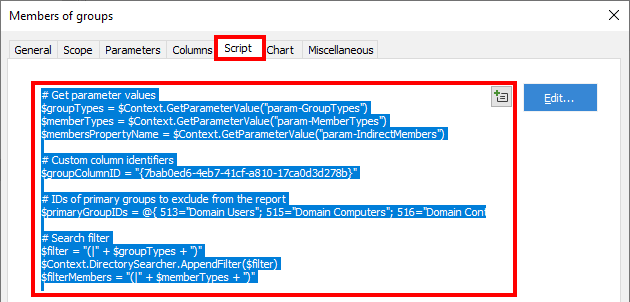 10. In the script, the $groupColumnID variable specifies the identifier of the custom column used to group members. To get the column ID:
10. In the script, the $groupColumnID variable specifies the identifier of the custom column used to group members. To get the column ID:
- Activate the Columns tab.
- In the Report-specific columns list, right-click the Group column.
- In the context menu, navigate to Copy and click Column ID.
- The column identifier will be copied to the clipboard.
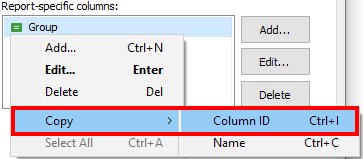
- Activate the Columns tab.
- Select Group and then click Edit.
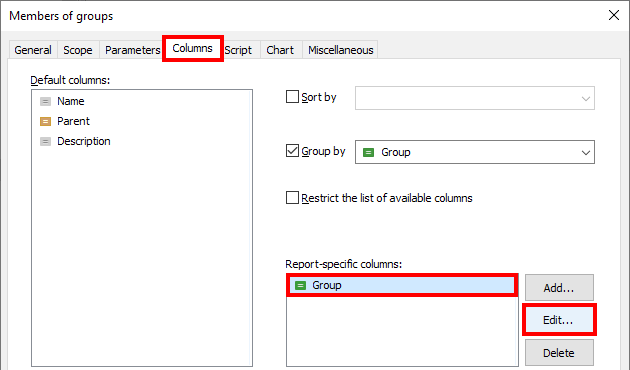
- Select Text data type.
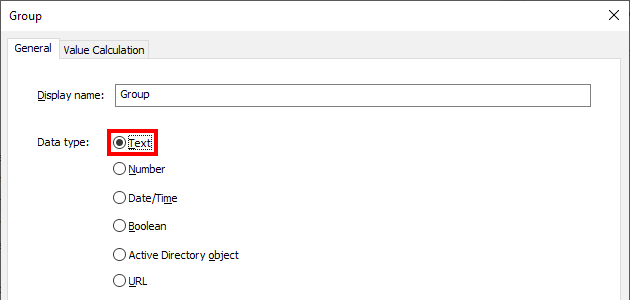
- Click OK twice.